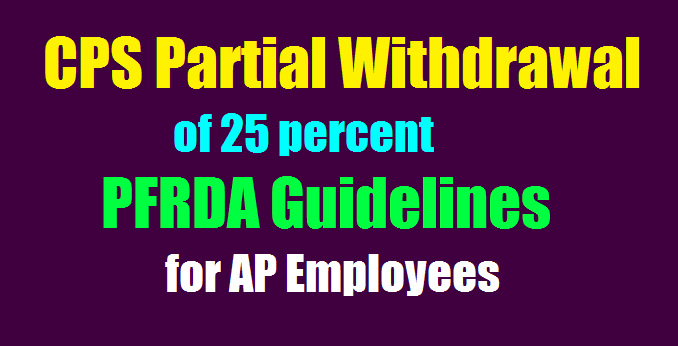How to Reset the CPS PRAN I-PIN Password cra-nsdl.com Step by Step process
How to Reset the CPS PRAN I-PIN Password cra-nsdl.com Step by Step process to Reset CPS/PRAN password
How to Reset the CPS I-PIN block ,How to Reset the CPS PRAN I-PIN Password by subscibers NSDL-CRA,PRAN I-PIN Password cra-nsdl.com How To Reset CPS/PRAN/I-PIN Password at NSDL CRA Website. Step by Step process to Reset CPS/PRAN password, How to reset CPS/PRAN Password, How to reset I-PIN. RESET YOUR CPS I-PIN(PASSWORD) WITH YOUR SECRET ANSWER. step by Step process to Reset CPS PRAN password, How to Reset CPS/PRAN Password, How to reset I-PIN. RESET YOUR CPS I-PIN(PASSWORD) WITH YOUR SECRET ANSWER: Please remember that password are case sensitive so ensure that caps lock is switched off when you enter your password. If you forgot password.
RESET YOUR CPS I-PIN(PASSWORD) WITH YOUR SECRET ANSWER
Please remember that password are case sensitive so ensure that caps lock is switched off when you enter your password. If you forgot password, please follow the steps:
Step 1: If you wish to reset your I-PIN using the secret Question and Answer. Step 2: First, click on the submit button in the Subscribers box and a webpage will be appeared.
Step 3: This section for Reset Password using secret question” and “Instant Reset I-PIN”
Step 4: Now please select the “Reset Password using secret question” radio button.
Step 5: Enter your 12 digit user id that is your PRAN number and click on the submit button.
Step 6: Then enter the answer of your secret question in the required field and click on the submit button.
Step 7: Enter your new password and confirm new password.
Step 8: Then below message will be shown as “Your Password has been successfully changed.”
RESET I PIN with Instant Reset I-PIN:
If you wish to reset your I-PIN and activate the same through One Time Password (OTP) or through Nodal Office / Point of Presence, please select the option “Instant Reset I-PIN”.
Please follow the steps.
Step 1: In this Subscribers box, you can click on the Forgot Password
Step 2: Then an another window will be appeared, there you will see the “Reset Password using the secret question” and “Instant Reset I-PIN”.
Step 3: There you can select the “Instant Reset I-PIN” radio button and a new webpage will be appeared
Step 4: In this page marked fields are mandatory. Please enter your details exactly as printed on PRAN Card in fields.
Step 5: Click on “Generate OTP”, if you wish to authorize your request using “One Time Password (OTP)”. The OTP will be sent to your registered mobile number.
Step 5: Enter the OTP at were required the place, then there will be appeared a message as Successfully completed.
Step 6: Again, you can visit the CPS Fund Value official page
Step 7: There, you can enter your PRAN Number and your password that is you have already given and received there. Click on submit button that’s all.
If your password has expired. Please change your password.
Step 8: In case you have not registered your mobile number at CRA, please click on “Go to Nodal Office” and get the request authorized by Nodal Office / Point of Presence.
CPS I-PIN block అయితే ఏమి చేయాలి.
-> I-PIN తామే రీసెట్ చేసుకోవచ్చును.
password ని click చేయాలి.
Then Two options will be appeared
a) Reset Password using secret question
b) Instant Set/Reset I-PIN
Note: a) If you wish to set/reset your I-PIN using the secret Question and Answer (set by you at the time of initial login), please select the option “Reset password using secret question”.
b) If you wish to set/reset your I-PIN and activate the same through One Time Password (OTP) or through Nodal Office / Point of Presence, please select the option “Instant Reset I-PIN”.
Reset I-PIN select చేసి Subscriber సమాచారము అనగా
->Name
->Father Name
->Date Of Birth
->E-mail ID
->New Password(స్వయం కల్పితం)
->Confirm Password లను ఇవ్వబడిన ఖాలీలలో పూరించి click బటన్ నొక్కవలెను.
Note :
1. Please enter the details exactly as printed on PRAN Card.
2. Click on “Generate OTP” if you wish to authorize your request using “One Time Password (OTP)”. 3. The OTP will be sent to the mobile number registered with CRA.
4⃣ నింపిన సమాచారము PRAN కార్డులోని సమాచారముతో సరిపోవలెను.
In case you have not registered your mobile number at CRA, please click on “Go to Nodal Office” and get the request authorized by Nodal Office / Point of Presence. Subscribers registered through eNPS (Aadhar based) are requested to mention their full name in “First Name” section only e.g. If your name is “Raj Kumar Varma”, please mention “Raj Kumar Varma” in “First Name” section only.
No.D(||)2i14457/2013, dt 21.02.2014 ప్రకారము Annexure-1 లో DDO Counter signature తో సబ్మిట్ చేయవలయును.#Reset the CPS PRAN I-PIN Password NSDL-CRA
NSDL Official website https://www.nsdl.co.in/
Login using I PIN:
First Time login:
After logging to CRA website for the first time, you will have to accept to the terms and conditions for using CRA website and Interactive Voice Response facility (IVR). On acceptance of the terms and conditions, you will be directed to set your new password for using CRA website. You will also be set your Secret Question for the purpose of resetting your password, in the event you forget your password. The password you create should be alpha-numeric with at least one special character (!,@,#,$,%,^,&,_). The length of the password should be between 8 and 14 characters.
You should also set your secret question for the purpose of resetting your I-Pin, in the event you forget your I-Pin. The length of the answer should at least be of 8 characters
Access to CRA denied:
Access to CRA may be denied due to the following reasons:
Incorrect User id provided
Incorrect password provided – If you have forgotten your password, you may reset it by answering the secret question through ‘Forgot Password’ link or submit a request for a re-issue of I-Pin through your PAO/POP-SP in case the user is subscriber or to CRA in case the user is PAO/POP-SP.
“As a safety measure to prevent unauthorised access, the account will be locked if the user enters incorrect password for five consecutive attempts. The user shall have an option to reset the password by answering the secret question even after the account is locked. In case the user is not able to remember the answer to the secret question and is unsuccessful in resetting the password, the user shall have to submit a request for reissue of I-Pin.”
To prevent misuse please:
Change your password after your first login.
Memorise your password and destroy the I-Pin mailer.
Do not write your password for reference.
Do not disclose your password to anyone.
After login, do not use to “Back” and “Forward” button in your browser to navigate. For security purpose, the same has been disabled. Any attempt to use those buttons will result in a logout.
It is advisable to change your password at regular intervals.
#Reset the CPS PRAN I-PIN Password NSDL-CRA
READ: PRAN/ CPS(NPS) Funds partial Withdrawal Process PFRDA Guidelines to Subscribers